Google Analytics statistics code settings
- 最后更新时间: 2023-03-10 15:44:11
- / 创建时间: 2023-03-10 15:08:07
On this page
第一步、登录谷歌统计后台
访问域名https://analytics.google.com/ 。
第二步、获取谷歌统计代码
1. Click the "Management" icon in the lower left corner to open the "Management" interface.
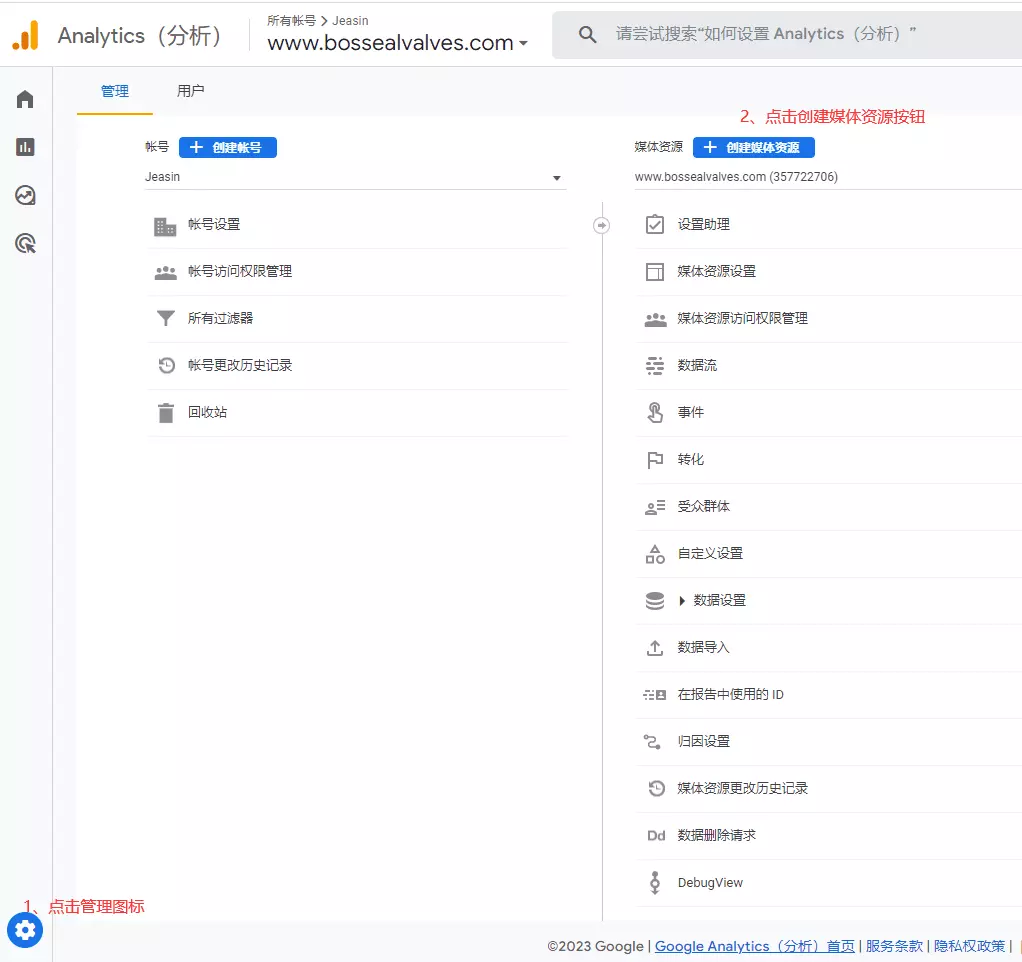
Management interface
2. Click the "Create Media Resource" button to open the "Create Media Resource" interface.
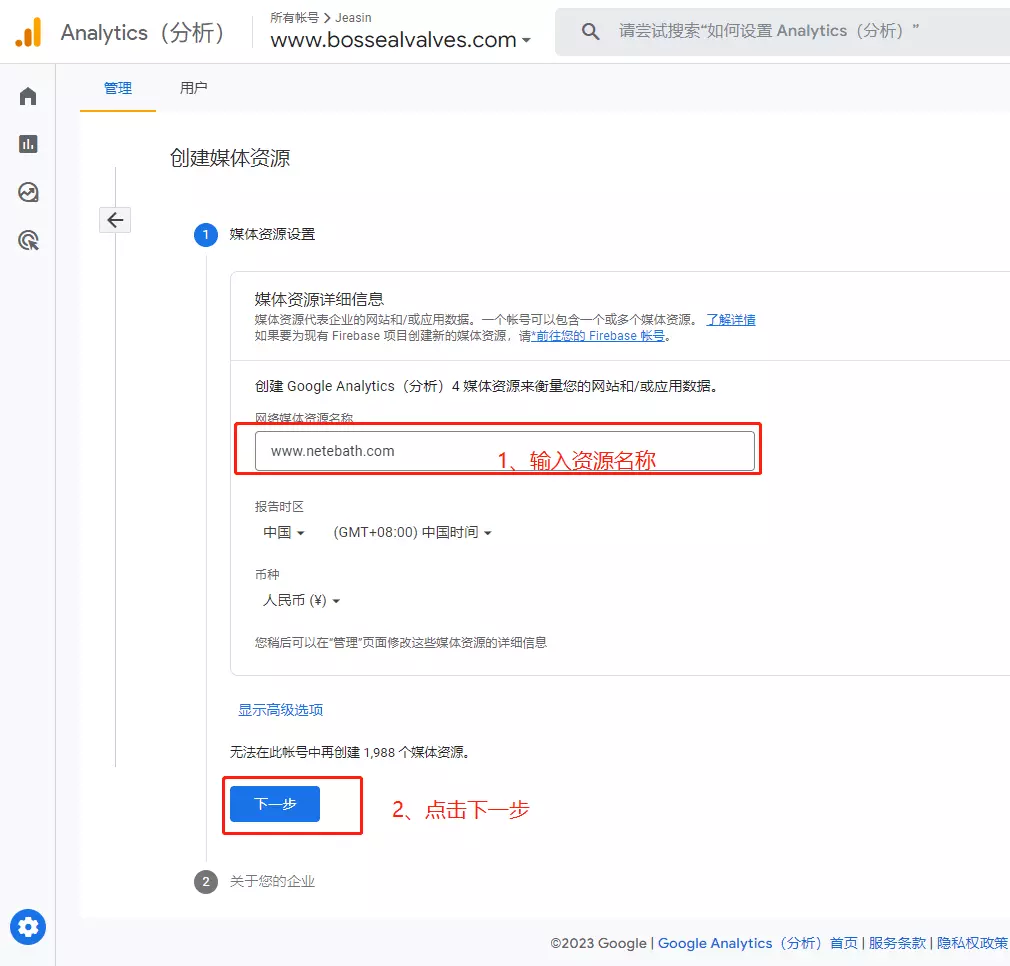
创建媒体资源界面
3、输入资源名称,点击下一步,【关于您的企业】可以不填,直接点击【创建】按钮,进入【数据流】界面。
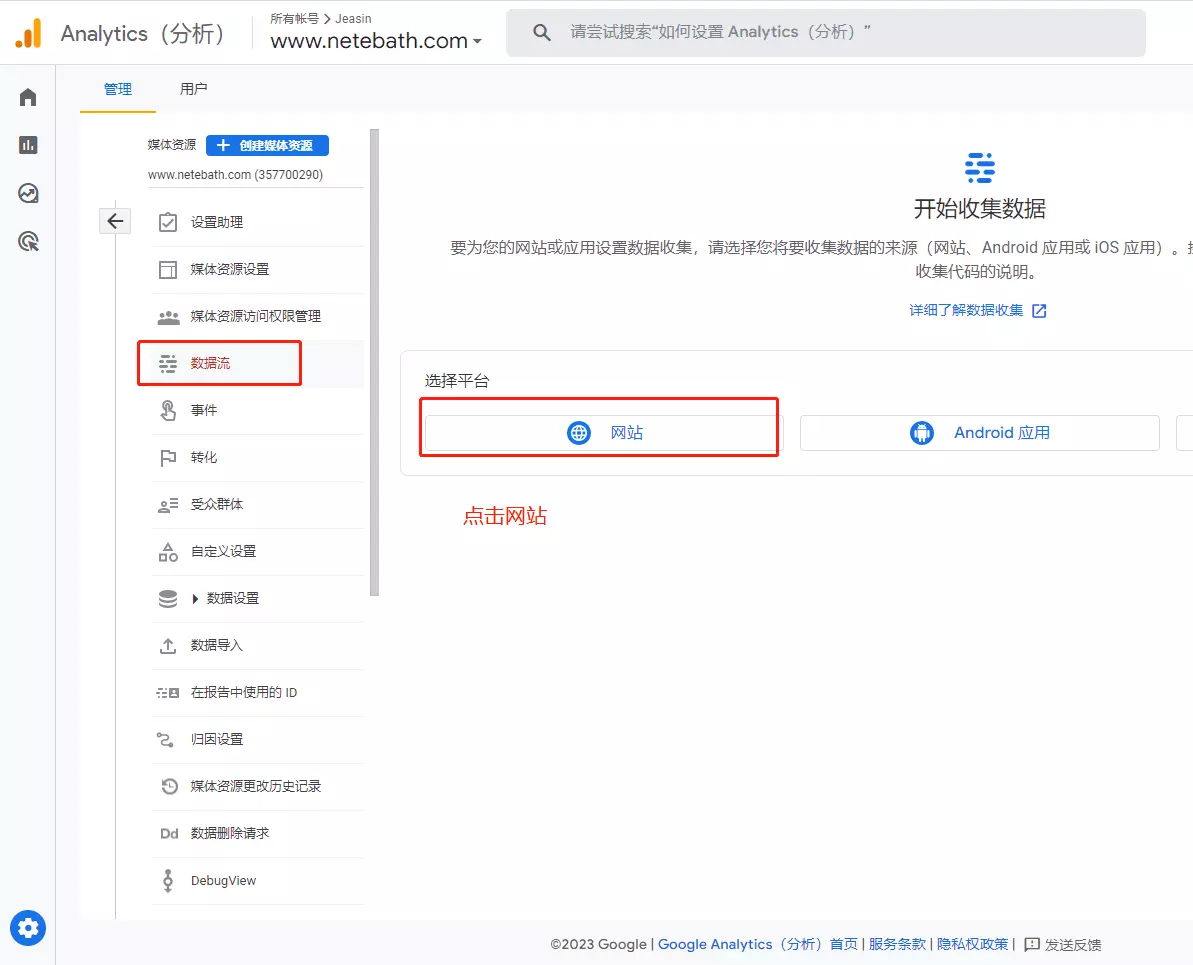
数据流界面
4. Set up the data flow, enter "Website URL" and "Data Flow Name", and click the "Create Data Flow" button. Enter the "Website Data Flow Details" interface.
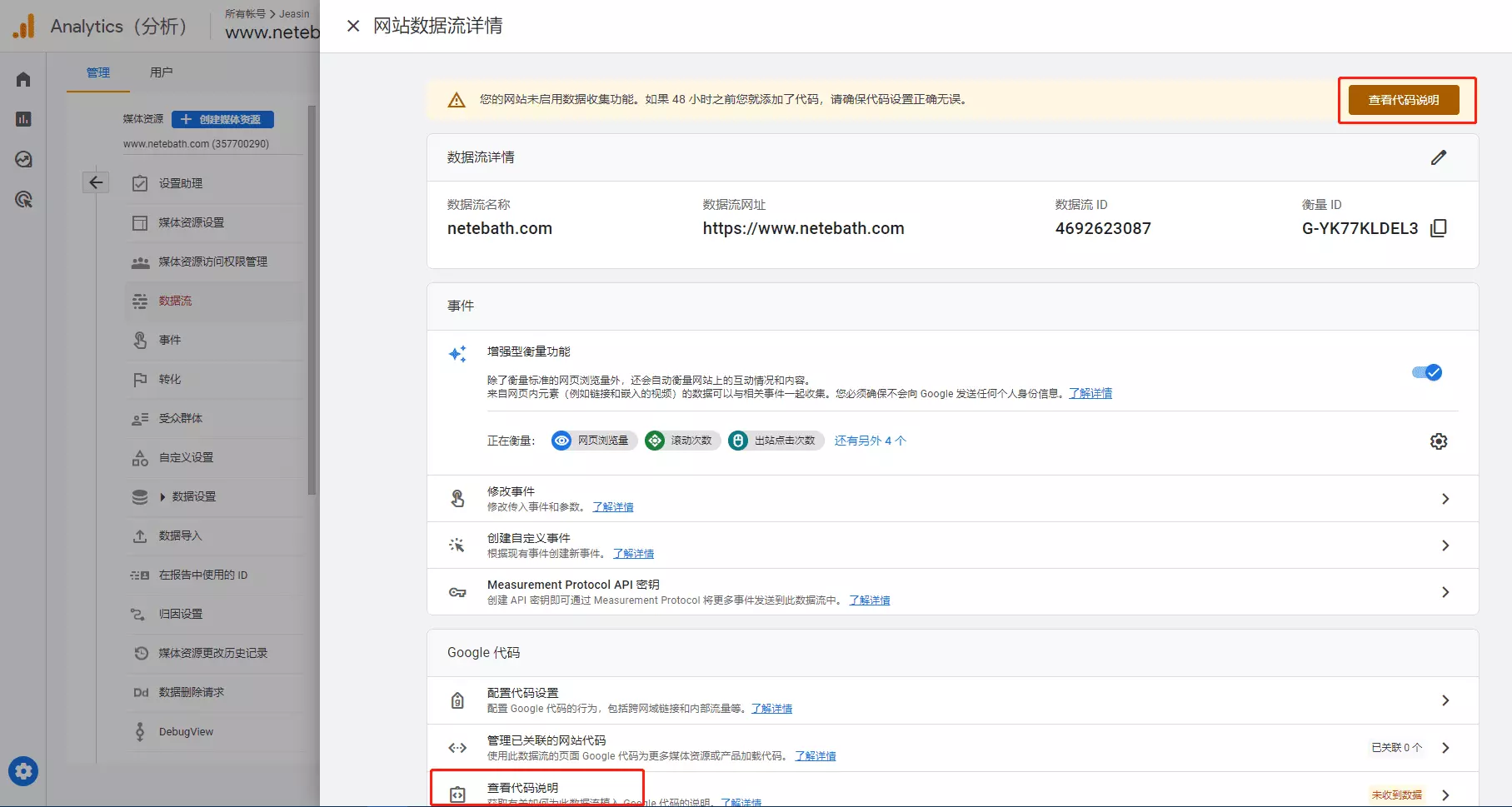
Website Data Flow Details Interface
5. The "Installation Instructions" interface will jump out by default. If it doesn't jump out, it doesn't matter. You can click "View Code Instructions" in the "Website Data Flow Details" interface to open the "Installation Instructions" interface. In the "Installation Instructions" interface, select "Add Manually", click the Copy icon, or manually copy the code shown in the following figure.
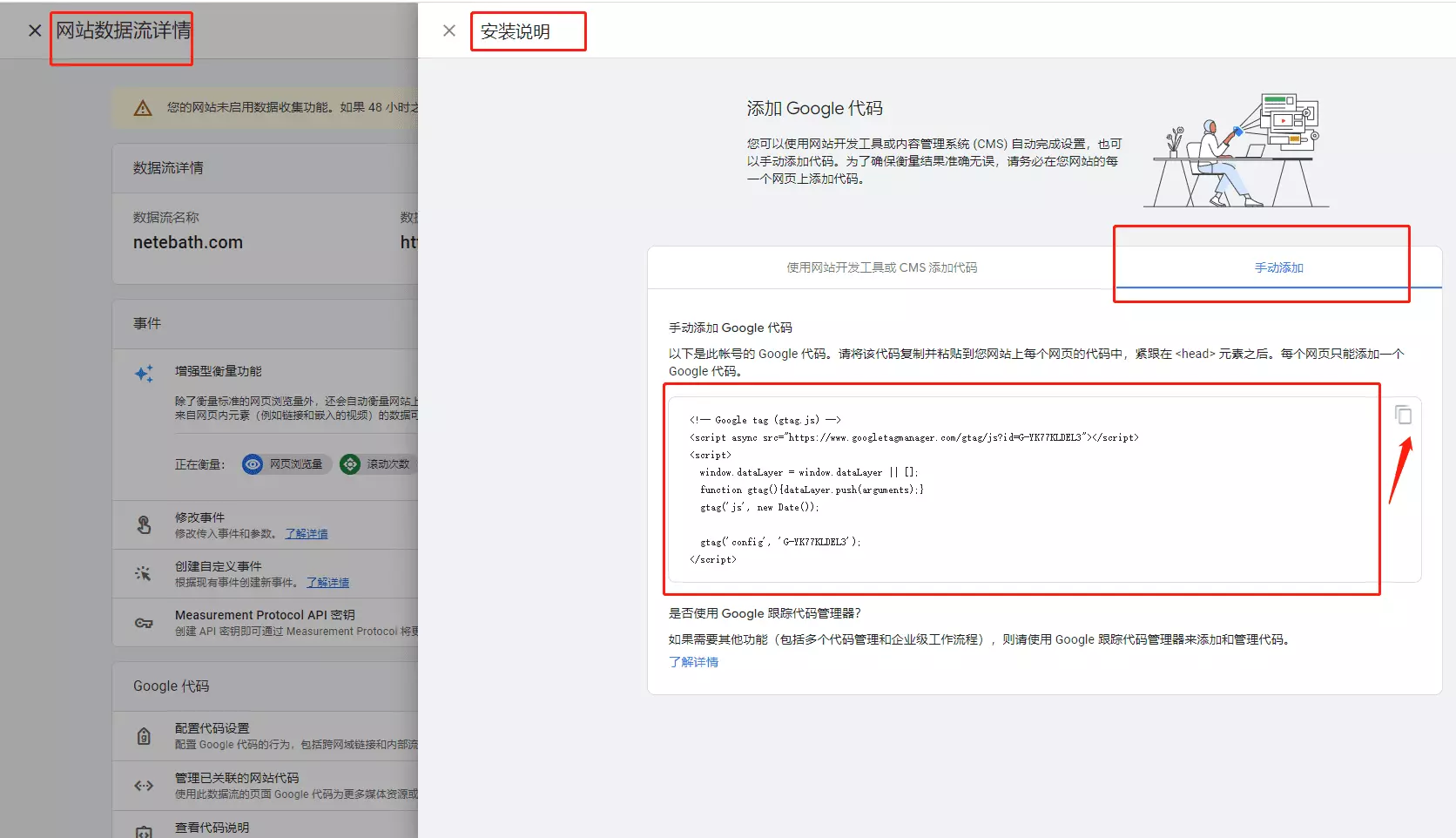
Code Installation Instructions Interface
The third step is to set up Google statistical code in the background management system of Jieying.
1. Log in to Jieying background management system.
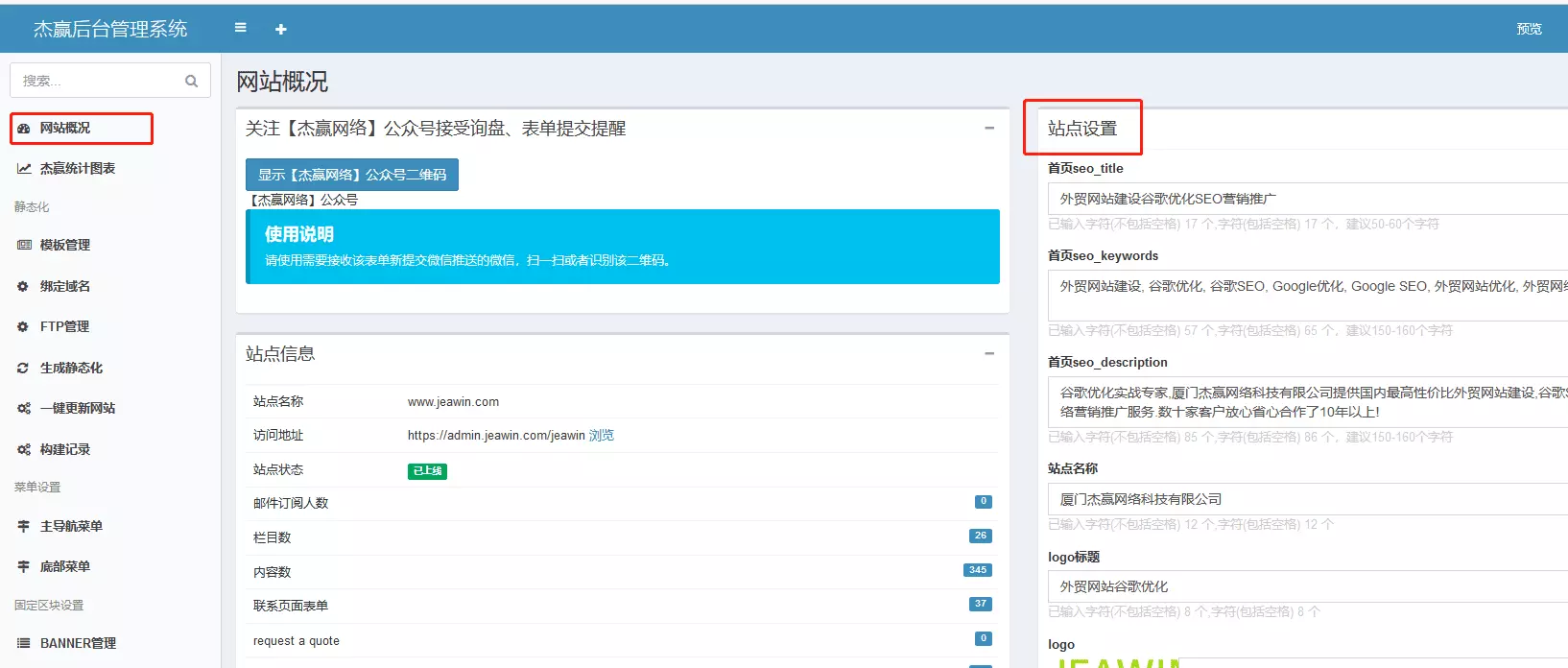
Jieying background management system
2. Open the "Website Overview" menu, find the "google analytics Code" content editing box in the "Site Settings", paste the Google Statistics Code finally obtained in the previous step, and click the "Save" button.
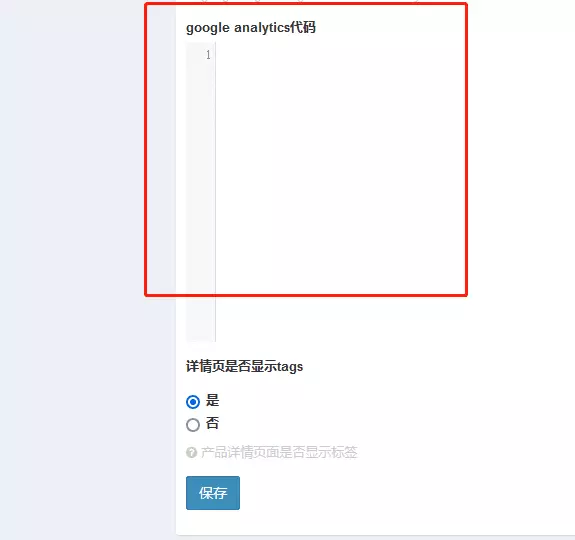
google analytics Code
3. Confirm whether Google Statistics Code is installed successfully. Preview the Web site, right-click the page, and the right-click menu appears. Click the "View Web Source Code" menu to see if the code you edited already exists after the < head > tag in the code. It is indicated that the installation is successful, otherwise the installation fails.
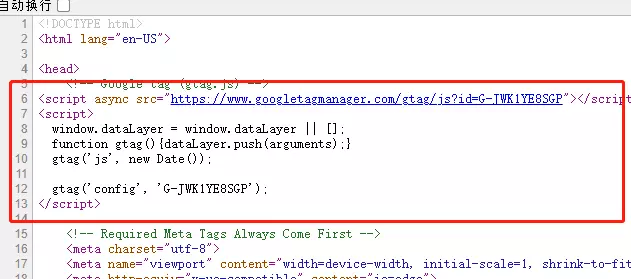
Confirmation code

