마우스 오른쪽 버튼 클릭 메뉴
- 最后更新时间: 2016-08-17 13:35:29
- / 创建时间: 2016-08-17 12:04:49
The Context Menu is a pop-up menu that appears whenever you click inside the CKEditor editing area with the right mouse button, use theMenu/Application key on your keyboard, or the Shift+F10이 board shortcut. It serves as a shortcut for most common operations available for a given type of object.
The image below presents the context menu for a link embedded in the document:
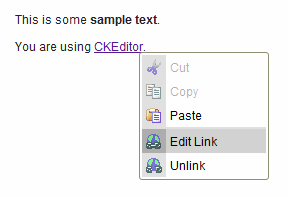
CKEditor's context menu for links
The menu is context-sensitive which means that the options displayed in it depend on the object that you click.
If, for example, you press the right mouse button while inside a table, you will see some table-specific options available in its context menu.
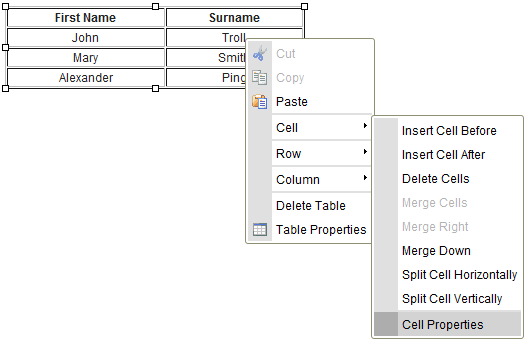
CKEditor's context menu for tables
Note that for some more complex objects, like a table, the context menu might include sub-menus with further options. sub-menu, go to the menu option containing a small right-pointing arrow (
 ) and either click it with your mouse or use the 라이트 애로우(Right Arrow) key on your keyboard. To return to the parent menu, use your mouse or the Left Arrow key.
) and either click it with your mouse or use the 라이트 애로우(Right Arrow) key on your keyboard. To return to the parent menu, use your mouse or the Left Arrow key.
To perform an operation listed in the context menu, click it with the left mouse button. You can also move up and down the context menu with the Upand다운애로우(Down Arrow) keys or the TabandShift+Tabcombinations.Once an option is highlighted, you can activate it with theSpaceorEnter button. If an option is grayed out, like the Cutand복사 operations in the first screenshot, it is unavailable unless some pre-conditions are met (e.g. an element is selected).

In some environments and browsers clicking the right mouse button results in the browser context menu covering CKEditor context menu.If this is the case, press the Esc key once to close the browser context menu and reveal the CKEditor menu hidden below.

