Dialog windows are small pop-up windows that are displayed when you use some CKEditor functions like Find and ReplaceorInsert Image. These windows display various configuration options related to a particular feature and often give you access to more advanced settings.
As an example, the Anchordialog window is presented below:
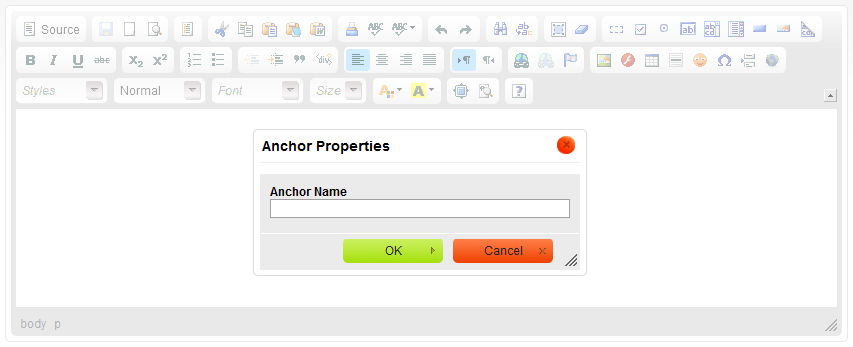
Anchor dialog window in CKEditor
When a dialog window is open, the main editor window including the toolbar is blocked.
All dialog windows contain the 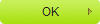 button that lets you confirm the settings and return to the main editor window as well as the
button that lets you confirm the settings and return to the main editor window as well as the  button that closes the pop-up window without introducing any changes to the document.
button that closes the pop-up window without introducing any changes to the document.
Another way to close the dialog window and return to the editing area is to use the button located in the top right-hand-side corner of the window or to press the Esc key on your keyboard.
button located in the top right-hand-side corner of the window or to press the Esc key on your keyboard.
Depending on the options available for a particular feature the dialog window may contain different elements. Some windows may also contain tabs with additional configuration options. To navigate between the tabs simply click their labels. You can also move between tabs with your keyboard. To enter the tabs list, press the Alt+F10shortcut while in the dialog window. To move to the next tab, use theTab or Right Arrow key. To go back to the previous tab, press Shift + Tab or the Left Arrow key.
Some dialog windows can be used to insert an element, such as an image or a table, into the document. After an element is added to the document, in most cases it can be edited at any time by double-clicking or selecting it and clicking the appropriate toolbar button again. The dialog window will re-open and you will be able to introduce changes to the element's configuration options.
If you attempt to close the dialog window without saving the changes, you will be affected to do so:
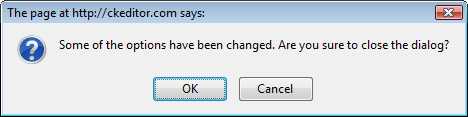
An alert window prompting to save the changes made to an element
You can either proceed without saving your changes by choosing OK or close the alert window with the Cancelbutton and save the changes.
CKEditor dialog windows all open with some default size. If, however, you would like to resize a dialog window, you can easily do it by clicking and dragging the  resizing grip in the bottom right-hand corner of a dialog window.
resizing grip in the bottom right-hand corner of a dialog window.
The image below presents a default size of the Advancedtab in theLink dialog window.

Advanced tab of the Link dialog window in its default size
Since the text entered into some text fields (particularly the Stylefield) might be longer than their default size, you may wish to resize the dialog window. Use theDrag to resize feature to change the width and height of a dialog window as needed.

Advanced tab of the Link dialog window after resizing
- Login background
- product release
- Add Tags
- Add tags to products
- Technical article release
- picture naming
- Press Releases
- PDF upload
- generate static
- Website google map editing
- Menu Settings
- Statistics code settings
- a
- Image Editing Essentials in the Editor
- tool
- common problem
- watermark pictures
- Background Editor User Manual
- Friendship link management
- multi-language
